Suspend/resume troubleshooting
First check if there are any remarks for similar devices in the Hardware Compatibility List (HCL).
Network-Manager says “Device not ready” on suspend/resume
These instructions may help with suspend/resume issues for more devices than just wireless cards, that is just the (unfortunately not uncommon) example used here.
If your wireless card works, but after suspending and resuming your computer, the Network-Manager applet just says “Device not ready”, then try un-loading and re-loading the driver.
Determining your wireless card driver
First, determine which kernel module corresponds to your wireless card. There are several ways to do this.
The easiest is via the output of lspci -k in your sys-net VM:
[user@sys-net ~]$ lspci -k
00:00.0 Network controller: Intel Corporation Wireless 8260 (rev 3a)
Subsystem: Intel Corporation Device 0130
Kernel driver in use: iwlwifi
Kernel modules: iwlwifi
Here we see that the machine in question has an Intel wireless card, being used by the iwlwifi kernel module.
Checking logs for relevant messages
View the output of dmesg in sys-net, and check if you see a bunch of wireless related errors. Depending on your hardware, they may look like the following (or not):
iwlwifi 0000:00:00.0: loaded firmware version 16.242414.0 op_mode iwlmvm
iwlwifi 0000:00:00.0: Detected Intel(R) Dual Band Wireless AC 8260, REV=0x208
...
IPv6: ADDRCONF(NETDEV_UP): wlp0s0: link is not ready
iwlwifi 0000:00:00.0: L1 Enabled - LTR Enabled
iwlwifi 0000:00:00.0: L1 Enabled - LTR Enabled
iwlwifi 0000:00:00.0: Failed to load firmware chunk!
iwlwifi 0000:00:00.0: Could not load the [0] uCode section
iwlwifi 0000:00:00.0: Failed to start INIT ucode: -110
iwlwifi 0000:00:00.0: Failed to run INIT ucode: -110
...
iwlwifi 0000:00:00.0: Direct firmware load for iwlwifi-8000C-18.ucode failed with error -2
Seeing what modules you have loaded
You can check which drivers are currently loaded with lsmod, and view details about a module with modinfo <module_name>.
For example, we list what modules we have loaded:
[user@sys-net ~]$ lsmod
Module Size Used by
iwlmvm 315392 0
iwlwifi 155648 1 iwlmvm
mac80211 708608 1 iwlmvm
cfg80211 557056 3 iwlwifi,mac80211,iwlmvm
...
and check one:
[user@sys-net ~]$ modinfo iwlmvm | grep -E '^(description|author|depends):'
author: Copyright(c) 2003- 2015 Intel Corporation <ilw@linux.intel.com>
description: The new Intel(R) wireless AGN driver for Linux
depends: iwlwifi,mac80211,cfg80211
Hey, it’s our wireless driver!
Now, check if reloading the module makes wireless work again:
[user@sys-net ~]$ sudo rmmod iwlmvm
[user@sys-net ~]$ sudo modprobe iwlmvm
and try reconnecting to a network that is known to work.
If that is successful, see below about having Qubes automatically reload the driver for you. If not, try also reloading some dependent modules, in our example we must also reload iwlwifi:
[user@sys-net ~]$ modinfo iwlwifi | grep -E '^(description|author|depends):'
author: Copyright(c) 2003- 2015 Intel Corporation <ilw@linux.intel.com>
description: Intel(R) Wireless WiFi driver for Linux
depends: cfg80211
[user@sys-net ~]$ sudo rmmod iwlmvm
[user@sys-net ~]$ sudo rmmod iwlwifi
[user@sys-net ~]$ sudo modprobe iwlwifi # note the reverse order of loading/unloading
[user@sys-net ~]$ sudo modprobe iwlmvm
Drivers do not reload automatically on suspend/resume
If reloading the driver (which resets the hardware into a known-state) resolves your issue when done manually, you can have Qubes automatically un/reload them on suspend & resume by listing the relevant modules in /rw/config/suspend-module-blacklist.
In the above example, it would look like this:
[user@sys-net config]$ cat /rw/config/suspend-module-blacklist
# You can list here modules you want to be unloaded before going to sleep. This
# file is used only if the VM has any PCI device assigned. Modules will be
# automatically loaded after resume.
iwlmvm
iwlwifi
Power consumption increases on suspend/resume
This problem is related to the software method used to disable sibling threads and how it interacts with suspend/resume. To solve the problem, disable hyper-threading in the BIOS. This external guide explains how to disable hyper-threading. Since Qubes does disable hyperthreading by default (by not using secondary threads), you won’t pay any performance cost.
Attached devices in Windows HVM stop working on suspend/resume
After the whole system gets suspended into S3 sleep and subsequently resumed, some attached devices may stop working. To make the devices work, they should be restarted within the VM. This can be achieved under a Windows HVM by opening the Device Manager, selecting the actual device (such as a USB controller), ‘Disabling’ the device, and then ‘Enabling’ the device again. This is illustrated on the screenshot below:
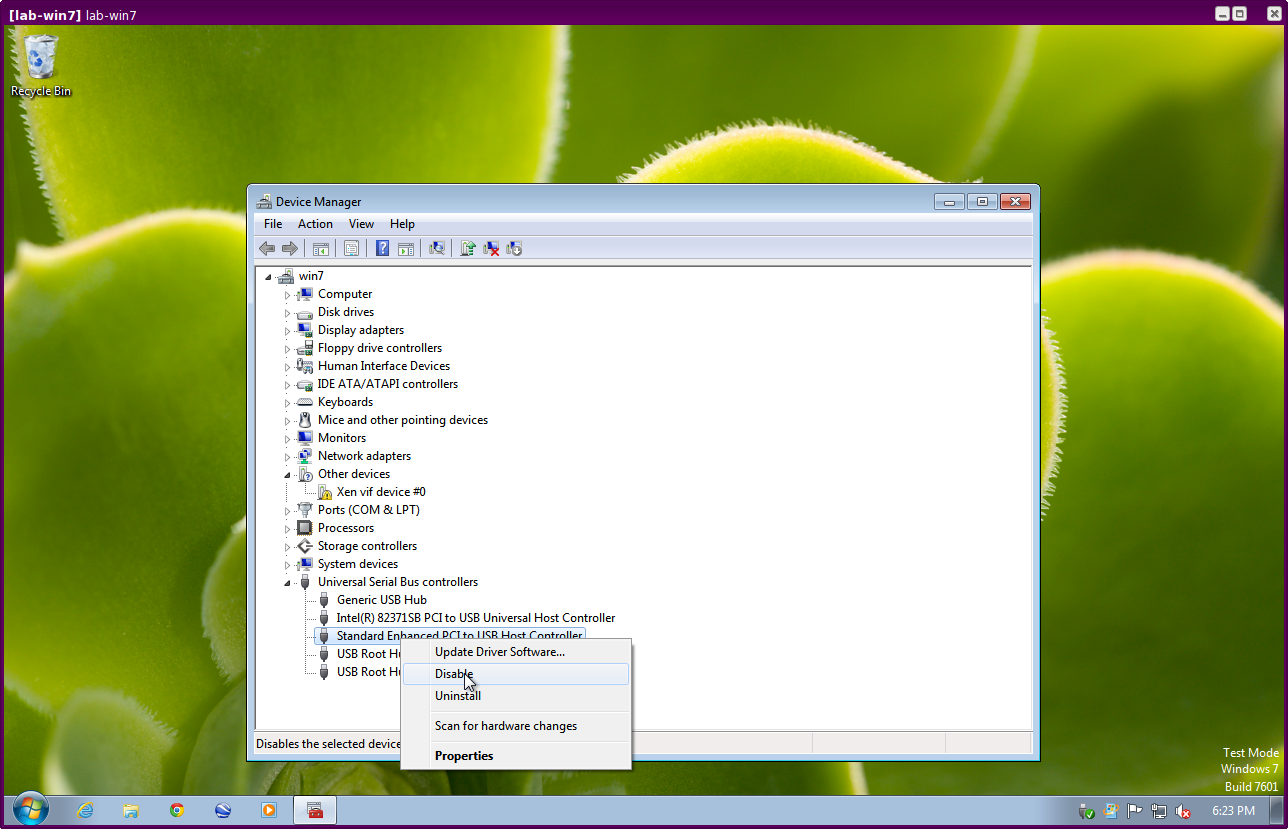
Suspend turns off the screen and gets stuck
On some devices suspend-to-RAM does not work and a hard power-off is needed to
recover, because the system does not go into deep sleep. To get suspend to
work, you need to add mem_sleep_default=deep kernel option. For legacy boot,
or UEFI/legacy in R4.1+, add it to the GRUB_CMDLINE_LINUX setting in
/etc/default/grub, update the grub config, and reboot. In R4.0 with UEFI
boot, you need to add it to every kernel= line in
/boot/efi/EFI/qubes/xen.cfg and reboot.